How to Reverse Image Search iPhone Like a Pro: Complete Techniques for 2025
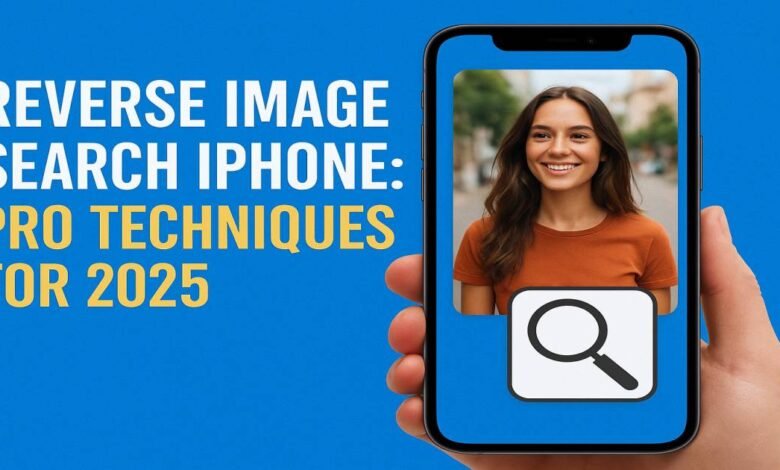
Introduction to Reverse Image Search iPhone
In our visually driven world, images can speak volumes and sometimes leave us wondering about their origin. Whether you’re a journalist verifying a photograph, a shopper seeking product details, or simply curious about the source of an intriguing image you found online, knowing how to reverse image search iPhone can save time and deliver accurate results. This guide dives deep into every method from built‑in iOS tricks to advanced power user workflows, ensuring you master reverse image search iPhone techniques like a pro in 2025.
Key Takeaways:
- Why and when to use reverse image search on your iPhone.
- All available iOS methods: native, apps, and browser-based.
- Power-user tips: Siri Shortcuts, live queries, URL hacks.
- Privacy and security considerations when performing searches.
Why Reverse Image Search on Your iPhone?
1. Verify Authenticity and Combat Misinformation
Fake news and deepfakes thrive online. By performing a reverse image search on iPhone, you can track an image’s original publication date, context, and source, helping you confirm its legitimacy before sharing.
2. Identify Products and Sources
Spotted a gadget you love or a piece of art you’d like to buy? Reverse image lookup on your iPhone connects you to online shops, artist portfolios, and product reviews effortlessly.
3. Discover Higher‑Resolution Versions
Low-resolution or watermarked images can diminish impact. Performing an iPhone photo search can reveal higher-quality originals suitable for presentations or creative projects.
4. Track Image Usage and Copyright
For photographers and content creators, monitoring where your work appears online is crucial. Image recognition iPhone tools let you find uncredited uses and enforce licensing agreements.
Built‑In iOS Methods
A. Safari’s Context Menu (iOS 17+)
- Open Safari and navigate to the page containing your image.
- Long‑press the image until the context menu appears.
- Tap “Search with Google” (or your default search engine) to launch a reverse image search directly from Safari.
Pros: No downloads required; seamless integration.
Cons: Limited to Safari and the native default engine.
B. Photos App Quick Actions (iOS 17+)
- Open the Photos app and select an image.
- Tap the Share icon.
- Scroll to “Search Image” to initiate an on-device or cloud‑based image analysis.
Pros: Accessible from any saved photo.
Cons: Relies on Apple’s on-device recognition; results may vary.
Using Google Chrome for One‑Tap Searches
Steps to Enable Chrome Image Search
- Download Google Chrome from the App Store.
- In Chrome’s settings, enable “Force desktop site” for more consistent reverse image lookup options.
- Long‑press any image in Chrome and select “Search Google for this image.”
Why Chrome? Google’s search engine maintains the most extensive image database, ensuring comprehensive results, from visually similar images to page context and metadata.
Google App & Lens: The Power Duo
Google App Reverse Image Search iPhone
- Install the Google app.
- Tap the Lens icon in the search bar.
- Choose “Photos” or point your camera at an object.
- Tap the shutter button to analyze.
Unlocking Lens’s Full Potential
- Live Camera Queries: Use Lens in real time for objects, text translation, landmarks, and more.
- History & Collections: Save searches for later reference.
- Product Scan: Tap the shopping bag icon to find where to buy.
Tips: Ensure the Google app is updated to access the latest on‑device ML features.
Third‑Party Apps for Pro‑Level Features
- Reverse Image Finder – Aggregates Google, Bing, and Yandex searches in one interface.
- Veracity – Batch upload images from your camera roll and compare across engines.
- CamFind – Offers AR overlays and object identification alongside reverse searches.
| App Name | Engines Supported | Unique Feature |
| Reverse Image Finder | Google, Bing, Yandex | Unified multi‑engine results |
| Veracity | Google, Bing | Batch uploads |
| CamFind | Custom CamFind AI engine | AR results & voice search |
Selecting the Right App: Prioritize apps with regular updates, clear privacy policies, and high user ratings for optimal reliability.
Alternative Search Engines
While Google reigns supreme, exploring other engines can yield unique matches:
- Bing Image Search: Sometimes picks up images Google overlooks.
- Yandex: Particularly strong for Eastern European and Russian content.
- TinEye: Focuses on exact pixel matches, ideal for tracking usage history.
Pro Tip: Combine results from all engines via aggregator apps or by splitting searches manually.
Siri Shortcuts & Automation Tricks
Creating a Reverse Image Search Shortcut
- Open Shortcuts and tap +.
- Add “Select Photos” action.
- Add “Get URLs from Input” (requires uploading to a service) or “Search Google Images” via URL schemes.
- Add “Open URLs” to launch browser results.
Workflow Examples
- Clipboard to Image Search: Copy an image URL and trigger a Siri Shortcut to perform an automatic search.
- Home Screen Widget: Place your reverse image search shortcut on your home screen for one‑tap access.
Warning: Ensure any URL upload services used respect user privacy and implement HTTPS.
Step‑by‑Step: Searching from Your Camera Roll
- Select Photo: In Photos, tap Share → Reverse Image Search (via shortcut or app).
- Upload: Automatically upload to the selected engine or service.
- View Results: Results open in your default browser or app, explore visually similar images, related pages, and metadata.
Best Practices: Use high‑quality versions of images for more accurate matches. Crop out extraneous borders or watermarks before uploading.
Live Camera Queries & URL‑Based Techniques
Live Camera Queries
- Google Lens in Camera: Launch Lens from your lock screen via the Camera icon on supported iPhones.
- App Integrations: Some apps, like Pinterest, also integrate live search via the camera.
URL‑Based Reverse Image Search
- Copy image URL (via long‑press in Safari/Chrome).
- In the browser, navigate to images.google.com.
- Tap the camera icon, paste the URL, and tap Search.
Use Case: Quickly verify images embedded in articles without downloading them locally.
Advanced Tips for Power Users
- EXIF Data Review: Before searching, inspect EXIF metadata (location, camera model) using apps like Metapho to inform your query.
- Batch Processing on Mac: Use Automator or AppleScript to send multiple iPhone images to Google in one batch.
- VPN & Geo‑Targeting: Perform reverse searches from different regions by toggling VPN locations to uncover region‑specific results.
Privacy & Security Considerations
- On‑Device vs. Cloud: Native methods may process images entirely on‑device, enhancing privacy. Third‑party apps often upload to servers—review their privacy policies.
- Image Hosting Risks: Shortcuts that upload images to pastebin‑style services increase exposure; avoid sensitive photos.
- HTTPS & Encryption: Always use encrypted channels when performing reverse image searches with URLs.
Conclusion & Best Practices
Mastering reverse image search iPhone techniques empowers you to authenticate, discover, and trace images with ease. From built‑in iOS features to advanced automation and alternative engines, this guide has given you the tools to search like a pro in 2025. Always prioritize privacy, choose reputable apps, and stay updated on the latest iOS developments for the best experience.
Best Practices Checklist
- Keep iOS and apps up to date.
- Use high‑quality, uncropped images.
- Diversify search engines for comprehensive coverage.
- Leverage Siri Shortcuts for speed and efficiency.
- Review privacy policies when using third‑party services.
FAQs: Troubleshooting Common Issues
Q1. Why isn’t my image showing up in search results?
Ans: Low-quality or heavily edited images may fail to match. Try using a higher-resolution original or cropping out distractions.
Q2. How do I disable auto‑upload for privacy?
Ans: Use on‑device methods like Safari’s context menu or Photos Quick Actions, which avoid server uploads.
Q3. Can I reverse image search live video frames?
Ans: Yes, by pausing the video and taking a screenshot, then using your preferred reverse search method on the still.
Q4. Are there any free, unlimited options?
Ans: Google, Bing, and Yandex via Safari/Chrome are free. Some third‑party apps may have rate limits or premium tiers.
Q5. How do I track repeated uses of my photos?
Ans: Use dedicated services like TinEye’s alert feature or set up Google Alerts for image matches via custom RSS feeds.




